How to enable better looking and easier to see WPF text selection visuals
If you've ever selected text in a WPF (Windows Presentation Foundation) UI (user interface), such as through a TextBox, you've probably noticed it looks slightly strange compared to Windows Forms and WinUI text selection for example - it looks more as though the text selection colour is overlayed on top of the text rather than underneath it. The below screenshot shows TextBoxes from various different UI frameworks in Windows and as you can see, WPF is clearly the odd one out:
 |
| Text selection visuals from different UI frameworks |
So let's fix this. In .Net Framework 4.7.2, Microsoft introduced a fix for this, which results in the text selection visual in WPF looking much more like it does in other UI frameworks. To enable this fix, all we have to do is call one line of code when our app starts up (such as in the Startup event).
C#:
AppContext.SetSwitch("Switch.System.Windows.Controls.Text.UseAdornerForTextboxSelectionRendering", false);
VB:
AppContext.SetSwitch("Switch.System.Windows.Controls.Text.UseAdornerForTextboxSelectionRendering", False)
And that's it! Now, as you can see, the WPF TextBox's text selection visual looks much more consistent and the text is easier to see:
Tip: You can also specify this in your app's App.config file. More info on that here.
Did this guide help you? Do you have anything to add? Let us know in the comments! Also, if this guide did help you and you use an AdBlocker and you want to support us, consider disabling it for this site - if you do, it will be greatly appreciated!
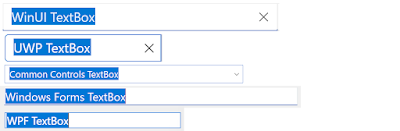
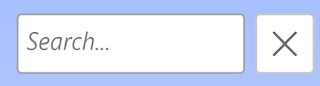


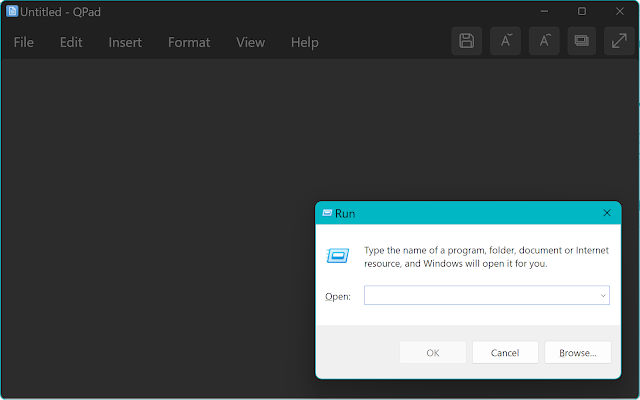
Comments
Post a Comment